whenever you have installed the Auto Cad, you must have an need to setup the dimensions first.Let's move toward the Auto Cad and open the window, type un and press the enter. you have showing window like this.....

after change the dimensions decimal to engineering and 0'0'' you need press OK.

now you need to type d enter and you see the window like this.....

press the modified option and go to primary units and change here the as change above. now go to fit option and change the scale value at least 1:10,due to this your dimensions unit show to you proper size in your drawing.

this was the basic setup of Auto Cad for the drawing in feet,meter,inch,etc. you have change according to your requirements.
Important Basic Commands For Auto Cad- There are the following basic commands which are very compulsory to knowing before 2D drawing in Auto Cad are-
- Line Command
- Flit Command
- Extend Command
- Trim Command
- Erase Command
- Copy Command
- Move Command
- Arrow Command
- Offset Command
- Line at any angle
1. Line Command- first of all need to ON Ortho command for draw a line straight in any axis and direction. for this command you need to press F8 key in your keyboard. now need to press L enter for a line command and select the point where from you want to draw a line ( just need to fix the point through mouse), after that give the dimension of line like 1 feet or 2 feet or more with the direction of mouse and press the enter.
2. Flit Command- flit command provide for joining to line from the edge side. very helpful command in this software . in this command you need to press F enter and need to select the line in which you have need to connect each other.
3. Extend Command- As the name suggest extend i.e the increment of any line up to a next joining point. in this command you need to press EX double enter and also need to select the line in which you want extension. you may select may lines in a single command and extend just click on the line. no need of repeat the command.
4. Trim Command- trim command help to trim extra part of line in the drawing. need to press TR double enter and just need select the part to remove from a line.
5.Erase Command- erase command is helpful to erase any drawing by selecting the command. In this command you have need to press E enter and select the line through right and and remove the same by lift click of mouse.
6.Copy Command- in this command you need to press CO enter and select the part, which you want copy from there.
7. Move Command- move command helpful to move a line or part of drawing in another place. in this command you need to press M enter and select the part or line you need to move. in this command you can move part or line by providing dimension length.
8. Arrow Command- arrow command to helpful give the direction. in this command you need to press TP enter and select the arrow type. after selecting the arrow you need to change the dimension of arrow because this arrow is very small size in your drawing.
9. Offset Command- In this command draw similar line at the distance you provided by command. need to press OF enter and then need to provide dimension first and press enter again. now select the line in which you want create the offset.
10. Line at any Angle- this is the command for any inclined line made in drawing. for this you need to press L enter than provide the length and than press shift < and select the quadrant angle and enter.
for example i want to draw a 2 feet line in 90 degree to 180 degree (II quadrant) than i select the point first where i want to draw line. now provide the L enter and 2'<180 enter. line will draw automatically.
Apart from this the following commands are also helpful for 2D Auto Cad drawing and the method of draw is like similar to above method...
- Circle - c enter
- Rectangle- rec enter
- Chamfer- ch enter
- Rotation- ro enter
- Array- ar enter
- Make a solid- so enter
- Revision Cloud- rev cloud enter
- Do nut - do enter
- Isometric- is enter
- text- t enter
- measure- me enter
- layers- la enter
- mirror- mi enter
- lengthen- len enter
this is sufficient for 2D drawing if you are just starting learn Auto Cad.
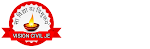
Comments
Post a Comment